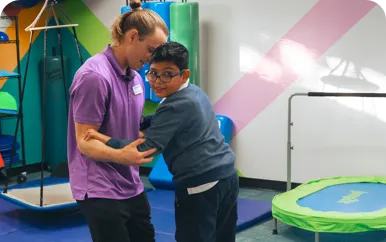CMS GUIDE
Table of Contents
Style Management
The following labels refer to styling options/classes in the "STYLE" dropdown menu located in the toolbar in every Custom HTML Module's content editor:
Body Copy:
Body Copy - Default: Lorem Ipsum et bibendum lacus, et tempus lacus. Suspendisse rutrum orci ut feugiat porta. Duis sagittis mattis aliquet.
Body Copy - Large: Lorem Ipsum et bibendum lacus, et tempus lacus. Suspendisse rutrum orci ut feugiat porta. Duis sagittis mattis aliquet.
Body Copy - Small: Lorem Ipsum et bibendum lacus, et tempus lacus. Suspendisse rutrum orci ut feugiat porta. Duis sagittis mattis aliquet.
Font Secondary - Quotes script used sparingly in headlines. Color may vary but typically in Navy or Orange.
Headings:
Heading 1
Heading 2
Heading 3
Heading 4
Heading 5
Heading 6
Buttons:
Note: the dark background color will only appear in the the wysiwyg editor for readability. Make sure you are applying this class to a module that is assigned to a section with a dark background.
Links:
Spacing:
(The amount of space is indicated below each title in Peach)
Spacing - 0px (Margin Bottom)
Spacing - 10px (Margin Bottom)
Spacing - 20px (Margin Bottom)
Spacing - 30px (Margin Bottom)
Text Color:
Color examples are shown with bold text for readability. The font weight will vary based on the element you are applying the color to.
Text Color - Default
Text Color - Royal Blue
Text Color - Orange
Text Color - Navy
Text Color - Teal
Text Color - Black
Text Color - White
Note: the dark background color will only appear in the the wysiwyg editor for readability. Make sure you are applying this class to a module that is assigned to a section with a dark background.
Page Templates
What page templates are available to create new pages with?
The following page templates are available in the "Primary CMS Theme" theme:
- Page Template 1 - Blank (No Sections Included)
- Page Template 2 - Generic Page (Generic Sections Included, You can edit the section's contents as well as add new sections to the page)
In which theme should I create my page? / Which theme should my page be assigned to?
To use one of the page templates, you must create your page inside the theme where the desired page template resides. You may later assign the page to another theme if needed.
See General Advice & FAQs for more details.
What if I don't need all the sections used in a template?
Before using a CMS page template to create a page, determine if you’re going to need all the sections used in that template. Then, after using the template to create a new page, remove the sections from the page which aren’t needed BEFORE SAVING THE NEW PAGE. This prevents those sections from ever being created and we avoid cluttering the system with unused sections and modules.
Can I create a CMS page without using one of the CMS Page Templates?
Custom HTML Modules: Content Editor (WYSIWYG) FAQs
How do I replace placeholder ("lorem ipsum") or unwanted text content?
The content editor can be finicky. To replace placeholder or unwanted text, we recommend that you first click the “BLOCKS” button in the toolbar to reveal outlines surrounding block-level elements. Then, select the text you wish to replace and type in your desired text. Or, you can place your cursor at the end of the text you want to replace, add your desired text, and then select and delete the placeholder text preceding it. We do NOT recommend selecting all placeholder text in the editor and deleting it before you add your desired content. As a result you may accidentally erase necessary markup that the content depends on. It is always best to edit text elements one at a time rather than deleting everything you don’t want from the start.
Can I copy/paste from other sources?
Be very careful when copy/pasting text content from other sources into a Custom HTML module's content editor. When copying from an external document, take steps to ensure the text you are copying is plain text (as opposed to rich text.) When copying from a web page, make sure you are ONLY including text and not actual HTML tags (<p>, <br>, etc.) as this could result in unintended styling/format inconsistencies.
How do I change the appearance of text content (color, font size, etc)?
The "STYLE" dropdown in the toolbar can be used to edit the styling/appearance of content. Keep in mind that when you add a style from the dropdown, it does not overwrite other styles previously applied to the element. This allows greater flexibility in cases where you may need more than one style applied, but you will need to remember to uncheck undesired styles after applying them.
Please refer to Style Management for examples of classes/styles you may apply.
Keep in mind that changing the appearance or styles of text should be done SPARINGLY - for the sake of consistency across pages, it is best to stick with the module's default styling whenever possible.
How do I add/edit a link?
The "insert/edit link" button in the toolbar is used to create and modify links:
To create a new link, type your desired link text within the content editor, select it, and then click the "insert/edit link" button. This may be tricky if you're creating a new link next to an already-existing link. To do this, place your cursor at the end of the existing link's text and then press the right arrow key, so your cursor is outside the existing link. Then, type the new link's text, select it and click the "insert/edit link" button.
To modify an existing link, click into the middle of the link text within the content editor, then click the "insert/edit link" button.
Note: Using proper link text is very important. For more details, see "Does it matter what I use for [clickable] link text?" in General Advice & FAQs.
How do I add/edit an image?
The "asset picker" button in the toolbar allows you to add images into the content editor. To modify an existing asset, click the asset and then click the "asset picker" button. Not all custom HTML modules were made with the intent to have an image placed in them. (Tip: If your default placeholder content did not contain an image, you should probably avoid adding one with this tool.)
Note: If you're including an image in a Custom HTML module, remember to consider the image alt text (which is editable through the "asset picker" button), and include a value when necessary. For more details, see "Do I need to update/include alt text for every image?" in General Advice & FAQs.
How do I add a code snippet?
The "insert code snippet" button in the toolbar adds pre-made snippets of code into the content editor. Note that code snippets are often (but not always) used as a way to revert either the entire content of a Custom HTML Module to its default state, or to revert a part of its content to its original state. In many cases you will not need to use code snippets unless you're attempting to "fix" a module (i.e. bring back original content which was since removed.)
Additionally, code snippets are used as a way to add specific html into your content editor that is either difficult or impossible to achieve without editing the actual source code.
IMPORTANT: Be very careful to only use code snippets that are intended for use in the specific module you’re editing. In most cases the name of the code snippet should partially or exactly match the name of the module you’re editing. A list of all code snippets that are intended for use within a module will appear in that module's parent section's documentation in the Section Guide. Do not use a code snippet when the section name in the title of the code snippet does not match the section you are currently editing. For example, if you're editing a section created from a section template labeled as "Section 1" you should only be using code snippets whose titles include "Section 1."
I've messed up my edits and would like to revert to the original "lorem ipsum" placeholder content. Is there a way to do that?
Check to see if the module you're editing has a default code snippet available. The name of the snippet should match the name of your module (minus the given section name prefix.) If so, you may delete the entire content and then insert the appropriate code snippet. Some modules don't have default code snippets available, but they may have other snippets which could replace specific portions of your content.
Does it matter which levels of headings (H1, H2, etc) I use in my content?
Yes. For SEO and accessibility purposes, it is important that your page’s heading structure is hierarchical. This means that your page’s top heading needs to be an h1 heading.
You should also be careful to avoid skipping heading levels (i.e. using an h3 heading before an h2 has been used, etc.) If you need to change the appearance of a heading without changing the level, apply one of the heading classes from the content editor's "STYLE" dropdown (see Style Management for a list of these heading style classes.)
General Advice & FAQs
How can I ensure that my content will be accessible to all users?
Be sure to follow all recommendations and instructions given in this guide, particularly the recommendations involving link text, image alt text, and heading levels. To learn more about accessibility, please see Accessibility for Radancy CMS Publishers.
Can I change the layout assignment of a page/section/module?
You should never change a layout assignment unless specifically instructed to do so in the relevant section's documentation found in the Section Guide. This will almost always lead to unintended results.
Can I add a module to a section?
You should never add a module to a section unless specifically instructed to do so in the relevant section's documentation found in the Section Guide. This will almost always lead to unintended results.
When I'm adding a section from the "Add New" section menu to a page, what should I name my new section?
To avoid future confusion, especially for other CMS users who may need to edit/update the content you're creating, naming conventions should be consistent throughout the site. When creating a section that you anticipate will only be used on the page you're adding it to, we recommend the following naming convention: [Page Name OR Abbreviated Page Name] - [Section Template Name] [Number (only include if you anticipate other sections of the same template will be added to the same page.)] For example, "Benefits - Full Width Copy" or "DEI - Full Width Copy 1." If you anticipate that the section you're creating may be used on other pages as well, we suggest giving it a name that summarizes its purpose/intent rather than its content or context (which may change or be updated later.) For example, "Human Resources Job List" or "Annual Job Fair CTA."
Note: While you CAN change a section's name after creating it, you will NOT be able to change the names of the modules included in the section (which will, by default, include the ORIGINAL section name.) So we recommend that you carefully choose a good name for each section you create.
Can I create a CMS page without using one of the CMS Page Templates?
Yes, but this is not recommended as creating a page without using a CMS Page Template will require you to select a page layout. To avoid selecting the incorrect layout, we recommend using one of the available CMS Page Templates, in all cases.
If you are looking to create a "blank" page, see the next question.
How do I create a "blank" page?
To create a blank page, click the "Add Page" button in the "CMS Primary Theme" theme and select the [TEMPLATE NAME] page template.
Which theme should my page be assigned to?
All CMS pages should be assigned to the "CMS Primary Theme" theme.
DO NOT assign any CMS pages to the "Default Theme (GST)" theme. This theme is enabled for CMS due to system requirements, but it is NOT intended to be used as a theme for CMS Pages.
Do I need to update/include alt text for every image?
Every time you add or replace an image file, you should consider whether to include alt text for the image. In some cases, such as when the image is considered descriptive and not essential to the page content, alt text may be left blank. For more details, please see this alt text decision tree. Not only are these considerations essential in making the site accessible to non-visual users, it will also improve SEO.
Does it matter what I use for [clickable] link text?
It matters a lot. To make links accessible to all users, use link text that would make sense to users if taken out of the surrounding context. For example, "learn more about our benefits" is acceptable, whereas "click here" or "learn more" are not. This is important in all situations but be particularly careful when adding/editing links inside Custom HTML modules, as you'll have full control over what text is included in a link.
How do I update/add a hero banner to my page?
[INCLUDE HERO BANNER INSTRUCTIONS HERE]
CMS User Notes
Page Level Settings:
Banner:
- Use the "Banner" settings in the Content Page to add heroes.
- The text in the "Headline" field will appear in the standard font.
- The text in the "Short Description" field will appear in secondary font, with an icon above it.
- If no image is uploaded, the search form will display with a navy background.
Display Title: Help add a page to the sitemap and content search.
To exclude a content page from the content search, enable the "Exclude from content search" option in the page settings.
Code snippets:
v1 - Section Intro - Copy
This code snippet is available in the WYSIWYG Editor for general use. For section-specific copy, refer to the available code snippets for that section.
Section Guide
Important! Before using a section from this guide, please read the corresponding documentation for that section. Documentation is found above each section in this guide.
Note that section titles are color coded based on which menu they can be found in after clicking the "add section" button on any page:
Red - find this section in the "Use Existing" Menu.
Green - find this section in the "Add New" Menu.
Keep in mind that when you edit a section from the "Use Existing" Menu, you are editing every instance of that section. Sections added via the "Add New" Menu are safe to be edited freely, as a new instance of the section is created every time it's added to a page.
Copy - (Section 11a)
Suggested Use: Intro Copy
Notes: Section with warm white (--color-6) background.
Available Code Snippets:
- v1 - Section 11 - Copy
Headline Lorem Ipsum
Lorem ipsum dolor sit amet, consectetur adipiscing elit. Pellentesque vitae faucibus lectus. Nunc vel elit id mauris tincidunt varius. Pellentesque finibus diam in lectus sagittis, in bibendum est dapibus.
Copy - (Section 11b)
Notes: Section with white background.
Headline Lorem Ipsum
Lorem ipsum dolor sit amet, consectetur adipiscing elit. Pellentesque vitae faucibus lectus. Nunc vel elit id mauris tincidunt varius. Pellentesque finibus diam in lectus sagittis, in bibendum est dapibus.
Copy - (Section 11c)
Notes: Section with sea green background with 25% tint.
Headline Lorem Ipsum
Lorem ipsum dolor sit amet, consectetur adipiscing elit. Pellentesque vitae faucibus lectus. Nunc vel elit id mauris tincidunt varius. Pellentesque finibus diam in lectus sagittis, in bibendum est dapibus.
Copy - (Section 25a)
Suggested Use: Intro Copy
Available Code Snippets:
- v1 - Section 25 - Copy
Headline
Lorem ipsum dolor sit amet, consectetur adipiscing elit, ut nec nulla id dolor posuere tempus nam non mauris mauris
Lorem ipsum dolor sit amet, consectetur adipiscing elit. Ut nec nulla id dolor posuere tempus. Nam non mauris mauris. Sed pharetra elementum augue, et rhoncus augue blandit et. Nulla consectetur in velit vel accumsan. Pellentesque tortor eros, lobortis id blandit sit amet, egestas id ipsum. Vivamus euismod dui vitae maximus dapibus. Curabitur porta ultricies massa quis vehicula. Donec eu ligula egestas, accumsan turpis ac, gravida libero. Aliquam sed imperdiet lectus. Integer nibh risus, condimentum a est quis, viverra lacinia urna. In in erat nec erat scelerisque condimentum. Vivamus pretium, magna at blandit fermentum, ex odio consectetur lacus, eget tincidunt turpis neque a ligula.
Media - (Section 12a)
Suggested Use: Used to showcase Youtube Video.
Notes: This section variant will overlap to next section. Section below must be sure to have background color on it
Notes: Video thumbnail is required to show custom play button (Use Placeholder Image option in media module).

Media - (Section 12b)
Suggested Use: Used to showcase Youtube Video.
Notes: This section variant will overlap to next section. Section below must be sure to have background color on it

Media - (Section 12c)
Suggested Use: Used to showcase Youtube Video.
Notes: This section variant will overlap to next section. Section below must be sure to have background color on it
Notes: This section uses a sea green background with 25% tint.

2 Col Multi Item - (Section 13a)
Suggested Use: Used to showcase careers cards.
Notes: The "Section 13 - Copy" (Custom Html module) is cms editable. The section and careers cards are not cms enabled. Section with Navy (--Color-3) background.
Available Code Snippets:
- v1 - Section 13 - Copy
Headline Lorem Ipsum
Lorem ipsum dolor sit amet, consectetur adipiscing elit. Pellentesque vitae faucibus lectus. Nunc vel elit id mauris tincidunt varius. Pellentesque finibus diam in lectus sagittis, in bibendum est dapibus.

Nursing Careers
Your care is next-level, giving patients and family hope. That's why we're here to support you with training and flexibility for work/life balance.

Therapy Careers
You're empowering lives everyday, helping people achieve independence. Here you'll find a supportive community, with continuous training and a flexible schedule.
2 Col Multi Item - (Section 13b)
Notes: Section with white background.
Headline Lorem Ipsum
Lorem ipsum dolor sit amet, consectetur adipiscing elit. Pellentesque vitae faucibus lectus. Nunc vel elit id mauris tincidunt varius. Pellentesque finibus diam in lectus sagittis, in bibendum est dapibus.

Nursing Careers
Your care is next-level, giving patients and family hope. That's why we're here to support you with training and flexibility for work/life balance.

Therapy Careers
You're empowering lives everyday, helping people achieve independence. Here you'll find a supportive community, with continuous training and a flexible schedule.
Image and Copy - (Section 14a)
Suggested Use: Used to showcase programs or can be used as CTAs.
Notes: Section with Teal (--color-5) background.
Available Code Snippets:
- v1 - Section 14a - Copy
Headline! Lorem Ipsum
dolor sit amet
Lorem ipsum dolor sit amet, consectetur adipiscing elit. Pellentesque vitae faucibus lectus. Nunc vel elit id mauris tincidunt varius. Pellentesque finibus diam in lectus sagittis, in bibendum est dapibus.
- List Item 1
- List Item 2
- List Item 3
- List Item 4
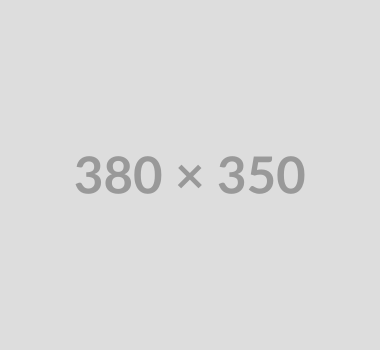
Image and Copy - (Section 14b)
Notes: Section with Navy (--color-3) background.
Available Code Snippets:
- v1 - Section 14b - Copy
Headline! Lorem Ipsum dolor sit amet
Lorem ipsum dolor sit amet, consectetur adipiscing elit. Pellentesque vitae faucibus lectus. Nunc vel elit id mauris tincidunt varius. Pellentesque finibus diam in lectus sagittis, in bibendum est dapibus.
Link Text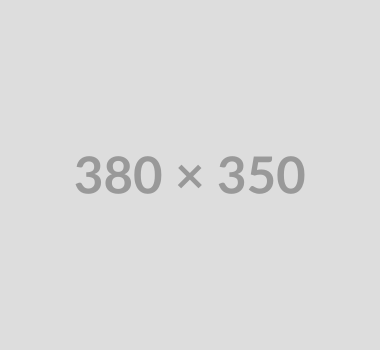
Image and Copy - (Section 14c)
Suggested Use: Used to showcase programs or can be used as CTAs.
Notes: Section with Teal (--color-4) background.
Available Code Snippets:
- v1 - Section 14c - Copy
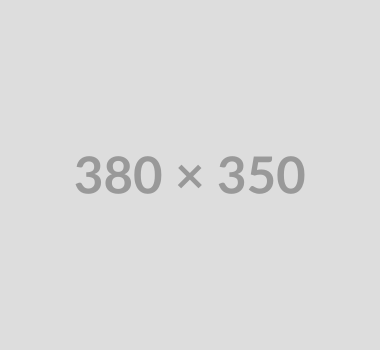
Headline! Lorem Ipsum
dolor sit amet
Lorem ipsum dolor sit amet, consectetur adipiscing elit. Pellentesque vitae faucibus lectus. Nunc vel elit id mauris tincidunt varius. Pellentesque finibus diam in lectus sagittis, in bibendum est dapibus.
- List Item 1
- List Item 2
- List Item 3
- List Item 4
Image and Copy - (Section 26a)
Suggested Use: Used to showcase programs or can be used as CTAs.
Notes: Section with white background.
Available Code Snippets:
- v1 - Section 26 - Copy
Headline
Lorem ipsum dolor sit amet, consectetur adipiscing elit ut nec nulla
Lorem ipsum dolor sit amet, consectetur adipiscing elit. Ut nec nulla id dolor posuere tempus. Nam non mauris mauris. Sed pharetra elementum augue, et rhoncus augue blandit et. Nulla consectetur in velit vel accumsan. Pellentesque tortor eros, lobortis id blandit sit amet, egestas id ipsum. Vivamus euismod dui vitae maximus dapibus. Curabitur porta ultricies massa quis vehicula. Donec eu ligula egestas, accumsan turpis ac, gravida libero. Aliquam sed imperdiet lectus. Integer nibh risus, condimentum a est quis, viverra lacinia urna. In in erat nec erat scelerisque condimentum. Vivamus pretium, magna at blandit fermentum.

Image and Copy - (Section 26b)
Notes: Section with white background.
Available Code Snippets:
- v1 - Section 26 - Copy
Headline
Lorem ipsum dolor sit amet, consectetur adipiscing elit ut nec nulla
Lorem ipsum dolor sit amet, consectetur adipiscing elit. Ut nec nulla id dolor posuere tempus. Nam non mauris mauris. Sed pharetra elementum augue, et rhoncus augue blandit et. Nulla consectetur in velit vel accumsan. Pellentesque tortor eros, lobortis id blandit sit amet, egestas id ipsum. Vivamus euismod dui vitae maximus dapibus. Curabitur porta ultricies massa quis vehicula. Donec eu ligula egestas, accumsan turpis ac, gravida libero. Aliquam sed imperdiet lectus. Integer nibh risus, condimentum a est quis, viverra lacinia urna. In in erat nec erat scelerisque condimentum. Vivamus pretium, magna at blandit fermentum.

Image and Copy - (Section 26c)
Notes: Section with tan background.
Available Code Snippets:
- v1 - Section 26 - Copy
Headline
Lorem ipsum dolor sit amet, consectetur adipiscing elit ut nec nulla
Lorem ipsum dolor sit amet, consectetur adipiscing elit. Ut nec nulla id dolor posuere tempus. Nam non mauris mauris. Sed pharetra elementum augue, et rhoncus augue blandit et. Nulla consectetur in velit vel accumsan. Pellentesque tortor eros, lobortis id blandit sit amet, egestas id ipsum. Vivamus euismod dui vitae maximus dapibus. Curabitur porta ultricies massa quis vehicula. Donec eu ligula egestas, accumsan turpis ac, gravida libero. Aliquam sed imperdiet lectus. Integer nibh risus, condimentum a est quis, viverra lacinia urna. In in erat nec erat scelerisque condimentum. Vivamus pretium, magna at blandit fermentum.

Image and Copy - (Section 26d)
Notes: Section with tan background.
Available Code Snippets:
- v1 - Section 26 - Copy
Headline
Lorem ipsum dolor sit amet, consectetur adipiscing elit ut nec nulla
Lorem ipsum dolor sit amet, consectetur adipiscing elit. Ut nec nulla id dolor posuere tempus. Nam non mauris mauris. Sed pharetra elementum augue, et rhoncus augue blandit et. Nulla consectetur in velit vel accumsan. Pellentesque tortor eros, lobortis id blandit sit amet, egestas id ipsum. Vivamus euismod dui vitae maximus dapibus. Curabitur porta ultricies massa quis vehicula. Donec eu ligula egestas, accumsan turpis ac, gravida libero. Aliquam sed imperdiet lectus. Integer nibh risus, condimentum a est quis, viverra lacinia urna. In in erat nec erat scelerisque condimentum. Vivamus pretium, magna at blandit fermentum.

Icon and Copy - (Section 15a)
Suggested Use: Used to showcase benefits or awards.
Available Code Snippets:
- v1 - Section 15 - Copy
- v1 - Section 15 - Multi Item
Headline Lorem Ipsum
Lorem ipsum dolor sit amet, consectetur adipiscing elit. Pellentesque vitae faucibus lectus. Nunc vel elit id mauris tincidunt varius. Pellentesque finibus diam in lectus sagittis, in bibendum est dapibus.
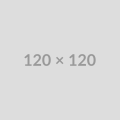
Lorem Ipsum
dolor sit amet
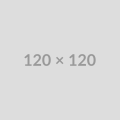
Lorem Ipsum
dolor sit amet
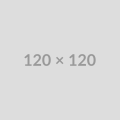
Lorem Ipsum
dolor sit amet
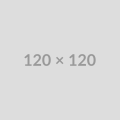
Lorem Ipsum
dolor sit amet
Slider - (Section 17a)
Suggested Use: Testimonial Slider
Notes: To update content, need to edit slider module layout (Custom Html Module Layout)
I really enjoyed the one-on-one interaction and seeing that continuity of care. I really enjoyed being able to make that connection with [my patients] and it helps me to feel like I am making a difference in their lives.
Sashagaye E., LPN
Lorem ipsum dolor sit amet, consectetur adipiscing elit. Quisque vehicula mauris sit amet tincidunt ultricies. Ut mauris lacus, placerat nec ante nec, sagittis luctus purus. Pellentesque tristique viverra enim ac finibus.
Name, Job Title
Lorem ipsum dolor sit amet, consectetur adipiscing elit. Quisque vehicula mauris sit amet tincidunt ultricies. Ut mauris lacus, placerat nec ante nec, sagittis luctus purus. Pellentesque tristique viverra enim ac finibus.
Name, Job Title
Testimonial - (Section 17b)
Suggested Use: Testimonial
Lorem ipsum dolor sit amet, consectetur adipiscing elit. Quisque vehicula mauris sit amet tincidunt ultricies. Ut mauris lacus, placerat nec ante nec, sagittis luctus purus. Pellentesque tristique viverra enim ac finibus.
Name, Job Title
Related Content Static - (Section 18a)
Suggested Use: Use to add static related content to a page. Use this section template when you want to select pages to be featured as related content.
Notes: Within the Content Display module, remove the template page assignments and assign your desired pages using the "Pages" dropdown.
Related Content
-

Speech Therapy
As a SLP or SLPA, you'll help patients overcome communication disorders and feeding challenges—making a lasting impact on their ability to connect, grow, and thrive.
-

Occupational Therapy
As a Pediatric OT or COTA, you'll help patients build independence through daily living skills, sensory integration, fine motor development, and visual perceptual growth—making everyday milestones more achievable.
-

Orthopedic Care
As an orthopedic specialist, you'll deliver in-home care to patients with musculoskeletal conditions-bringing expert support directly to where healing begins.
Related Content Dynamic - (Section 18b)
Suggested Use: Dynamic Related Content that uses Content Pillar Management.
Notes: Use this section when you want the related content to feature pages tagged with the "Related Content" CPM channel, randomly ordered. Note that if the page featuring this section has any job data mappings applied, related content will only show pages from the channel that match those mappings. To add a content page (or offsite content page) to this feed, tag it with the "Related Content" CPM Channel.
Related Content
-

-

Speech Therapy
As a SLP or SLPA, you'll help patients overcome communication disorders and feeding challenges—making a lasting impact on their ability to connect, grow, and thrive.
-

Occupational Therapy
As a Pediatric OT or COTA, you'll help patients build independence through daily living skills, sensory integration, fine motor development, and visual perceptual growth—making everyday milestones more achievable.
-

Orthopedic Care
As an orthopedic specialist, you'll deliver in-home care to patients with musculoskeletal conditions-bringing expert support directly to where healing begins.
-

Heading Lorem Ipsum
Lorem ipsum dolor sit amet, consectetur adipiscing elit. Pellentesque vitae faucibus lectus. Nunc vel elit id mauris tincidunt varius. Pellentesque finibus diam in lectus sagittis, in bibendum est dapibus.
-

Heading Lorem Ipsum
Lorem ipsum dolor sit amet, consectetur adipiscing elit. Pellentesque vitae faucibus lectus. Nunc vel elit id mauris tincidunt varius. Pellentesque finibus diam in lectus sagittis, in bibendum est dapibus.
-

Heading Lorem Ipsum
Lorem ipsum dolor sit amet, consectetur adipiscing elit. Pellentesque vitae faucibus lectus. Nunc vel elit id mauris tincidunt varius. Pellentesque finibus diam in lectus sagittis, in bibendum est dapibus.
-

Benefits of Working in Home Healthcare
Learn more about how we support you with a flexible schedule, ongoing training, and a nurturing community.
-

A Day in the Life of a Physical Therapist
Hear Dylan describe how he's making a difference in patient's lives as a therapist at COFK.
-

In-Clinic Therapy
You'll provide industry-leading therapy in convenient and comfortable clinical settings.
-

In-School Therapy
As a school-based pediatric therapist, you'll help children receive the care they need—right in the classroom, without interrupting their education.
-

Careers in Nursing
Our nurses lead with heart, providing compassionate care that changes lives.
-

Careers in Therapy
Through our supportive community, our therapists thrive in empower patients' lives every day.
-

We are at the heart of progress
At COFK, our clinicians can have the balanced life they want while delivering next-level care.
-

Therapy Careers
Watch children overcome barriers, hit milestones, and flourish. Our pediatric therapists support children at home, school, and in our clinic. Join our therapy team today!
-

Making a Difference Together: Nursing Careers
Find out how our nursing team is empowering kids with disabilities to lead independent lives.
-

Palliative Care
Delivery holistic, compassionate care that eases pain, reduces stress, and improves comfort—right where patients need it most.
-

Premature Infant Care
Provide dedicated, one-one-one care for premature infants—making a difference from the very start, right at home.
-

Respiratory Care
Use your skills to provide vital respiratory care—from oxygen therapy to trach and ventilator support—where it matters most.
-

Enteral Nutrition
Delivery essential at-home nutrition support with feeding tubes like G/J, N/G, and more—helping patients thrive where they're most comfortable.
-

Pediatric Private Duty Skilled Nursing (PDN)
Make a real life difference by delivering one-on-one care as an RN, LPN, or LVN—and find the peace of mind that comes with meaningful work.
-

Compassionate Care for Complex Needs
Our nurses deliver the highest level of care, ensuring patients feel safe and at ease.
-

Personal and Companion Care
Support patients in daily life by providing compassionate, in-home assistance with essential activities like bathing, dressing, mobility, and more.
-

Making a Difference Together: Nursing Careers
Find out how our nursing team is empowering kids with disabilities to lead independent lives.
-

-

-

-

-

-

-

The COFK Compass: Guiding Exceptional Pediatric Care
Learn about the unifying symbol and guiding framework that keeps the Care Options for Kids team aligned, focused, and mission-driven.
-

-

School-Based Services at Care Options for Kids
Care Options for Kids' School-Based Services team is built on collaboration, flexibility, and compassion—creating an environment where professionals can grow, connect, and make a lasting impact on students.
-

-

-

Multi Item - (Section 19a)
Suggested Use: Used to showcase core values or Multiple cards in 3 column layout.
Available Code Snippets:
- v1 - Section 19 - Item
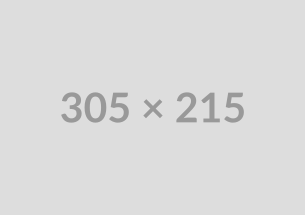
Lorem ipsum dolor
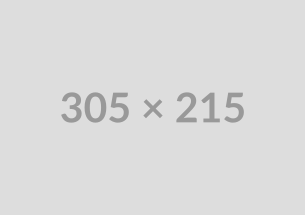
Lorem ipsum dolor
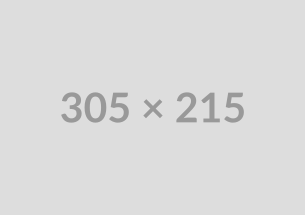
Lorem ipsum dolor
Copy - (Section 20a)
Suggested Use: Used to showcase company stats.
Available Code Snippets:
- v1 - Section 20 - Item
XX,XXX Lorem ipsum
XX,XXX Lorem ipsum
XX,XXX Lorem ipsum
Multi Item - (Section 22a)
Notes: Use code snippet to center text in circle for column items with letter in circle
Available Code Snippets:
- v1 - Section 22 - Item
Headline Lorem Ipsum Dolor Sit
Lorem ipsum dolor sit amet, consectetur adipiscing elit. Pellentesque vitae faucibus lectus. Nunc vel elit id mauris tincidunt varius. Pellentesque finibus diam in lectus sagittis, in bibendum est dapibus.
L
Lorem
Lorem ipsum dolor sit amet, consectetur adipiscing elit.
L
Lorem
Lorem ipsum dolor sit amet, consectetur adipiscing elit.
L
Lorem
Lorem ipsum dolor sit amet, consectetur adipiscing elit.
L
Lorem
Lorem ipsum dolor sit amet, consectetur adipiscing elit.
Slider - (Section 23a)
Suggested Use: Used to showcase CTAs to filtered search results.
Notes: To add additional items to slider, navigate to content display module and add additional pages. For filtered search result pages, create as offsite content page and add Vanity URL created. Then can proceed to update page settings.
Headline Lorem Ipsum:
Dolor Sit
Lorem ipsum dolor sit amet, consectetur adipiscing elit. Pellentesque vitae faucibus lectus.
-

Speech Therapy
As a SLP or SLPA, you'll help patients overcome communication disorders and feeding challenges—making a lasting impact on their ability to connect, grow, and thrive.
View Speech Therapy Jobs -

Occupational Therapy
As a Pediatric OT or COTA, you'll help patients build independence through daily living skills, sensory integration, fine motor development, and visual perceptual growth—making everyday milestones more achievable.
View Occupational Therapy Jobs -

Orthopedic Care
As an orthopedic specialist, you'll deliver in-home care to patients with musculoskeletal conditions-bringing expert support directly to where healing begins.
View Orthopedic Care Jobs -

In-Clinic Therapy
You'll provide industry-leading therapy in convenient and comfortable clinical settings.
View In-Clinic Therapy Jobs -

In-School Therapy
As a school-based pediatric therapist, you'll help children receive the care they need—right in the classroom, without interrupting their education.
View In-School Therapy Jobs
Job List - (Section 5a)
Notes: Can use this to make a variant for tabcordion job list
Jobs for you at the heart of healthcare
You have not saved any jobs yet.
You have not viewed any jobs yet.
Horizontal Scroller - (Section 24a)
Suggested Use: Used to showcase CTAs to filtered search results.
Notes: To add additional items to slider, navigate to content display module and add additional pages. For filtered search result pages, create as offsite content page and add Vanity URL created. Then can proceed to update page settings.
Headline Lorem Ipsum:
Dolor Sit
Lorem ipsum dolor sit amet, consectetur adipiscing elit. Pellentesque vitae faucibus lectus.
-

Pediatric Private Duty Skilled Nursing (PDN)
Make a real life difference by delivering one-on-one care as an RN, LPN, or LVN—and find the peace of mind that comes with meaningful work.
View Pediatric Private Duty Skilled Nursing (PDN) Jobs -

Respiratory Care
Use your skills to provide vital respiratory care—from oxygen therapy to trach and ventilator support—where it matters most.
View Respiratory Care Jobs -

Enteral Nutrition
Delivery essential at-home nutrition support with feeding tubes like G/J, N/G, and more—helping patients thrive where they're most comfortable.
View Enteral Nutrition Jobs -

Personal and Companion Care
Support patients in daily life by providing compassionate, in-home assistance with essential activities like bathing, dressing, mobility, and more.
View Personal and Companion Care Jobs -

Palliative Care
Delivery holistic, compassionate care that eases pain, reduces stress, and improves comfort—right where patients need it most.
View Palliative Care Jobs -

Premature Infant Care
Provide dedicated, one-one-one care for premature infants—making a difference from the very start, right at home.
View Premature Infant Care Jobs

Our Talent Community
Get tailored job roles delivered right to your in-box. Plus, be the first to know about the latest news at Care Options for Kids. Sign up today!